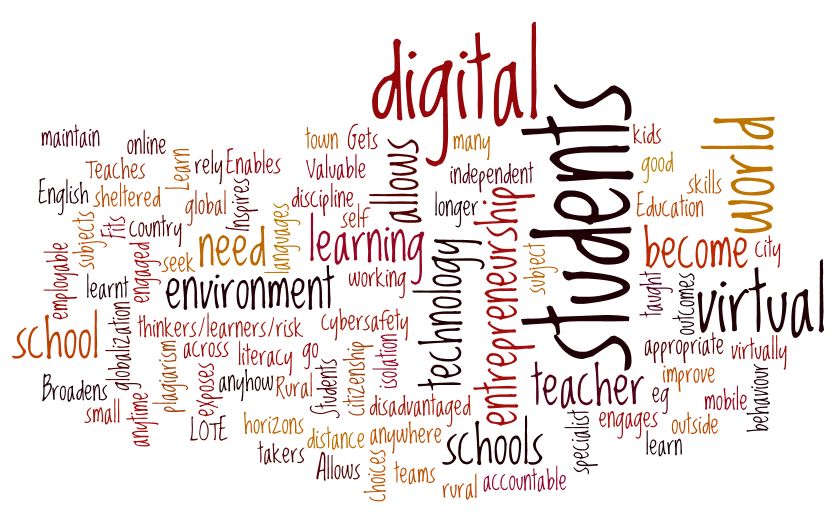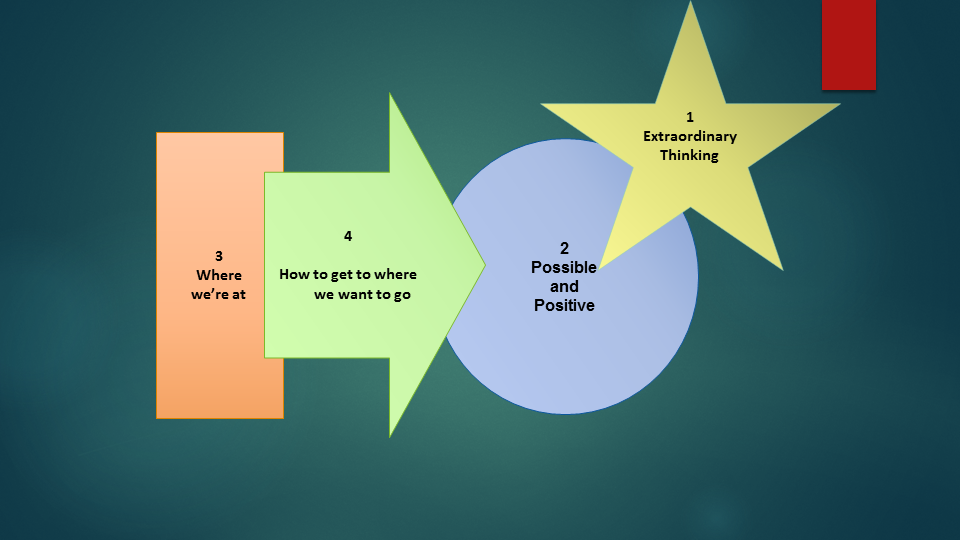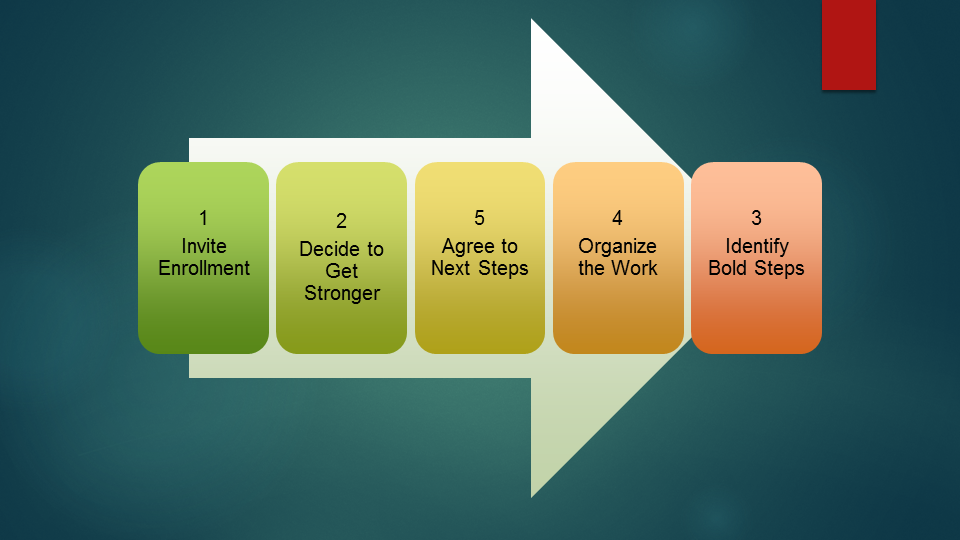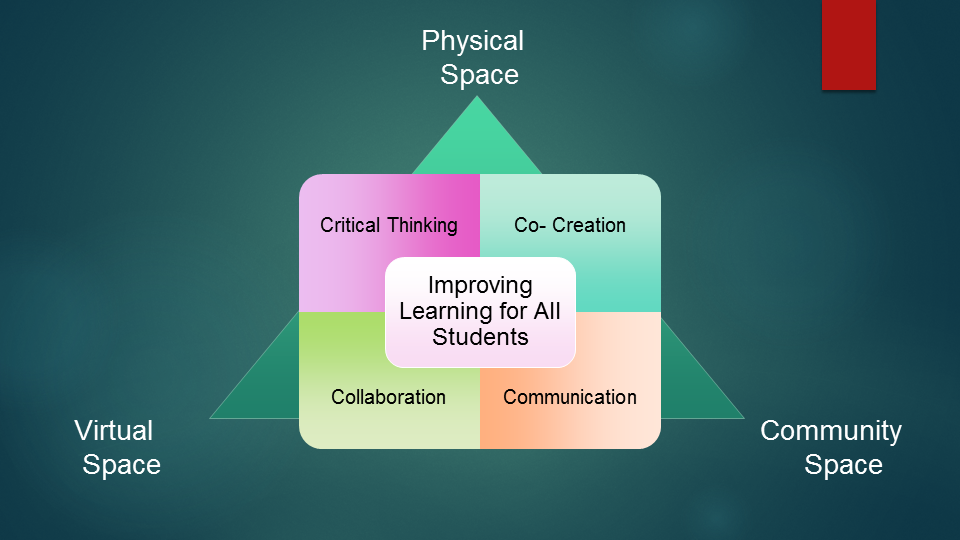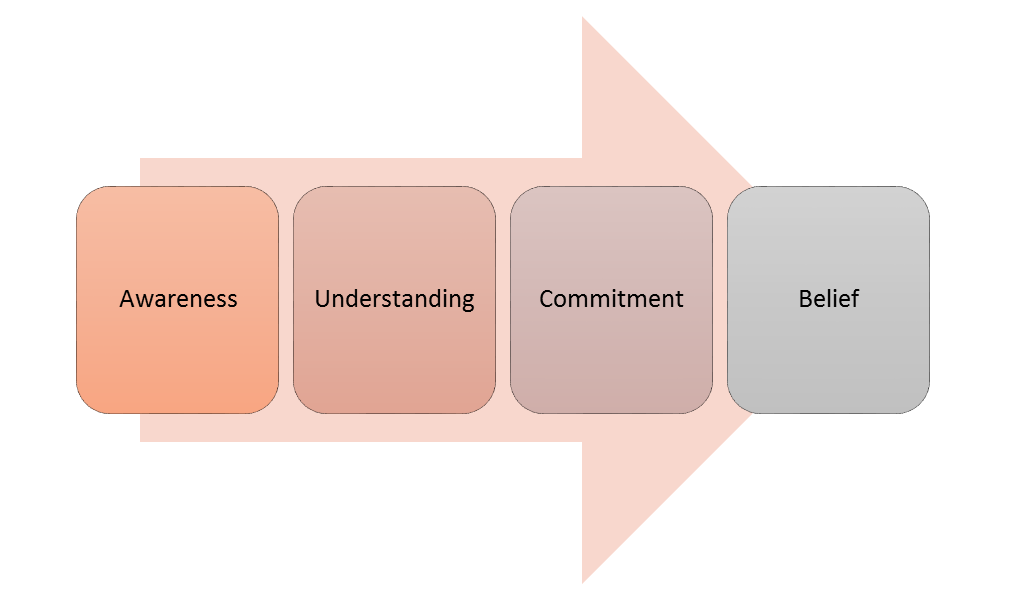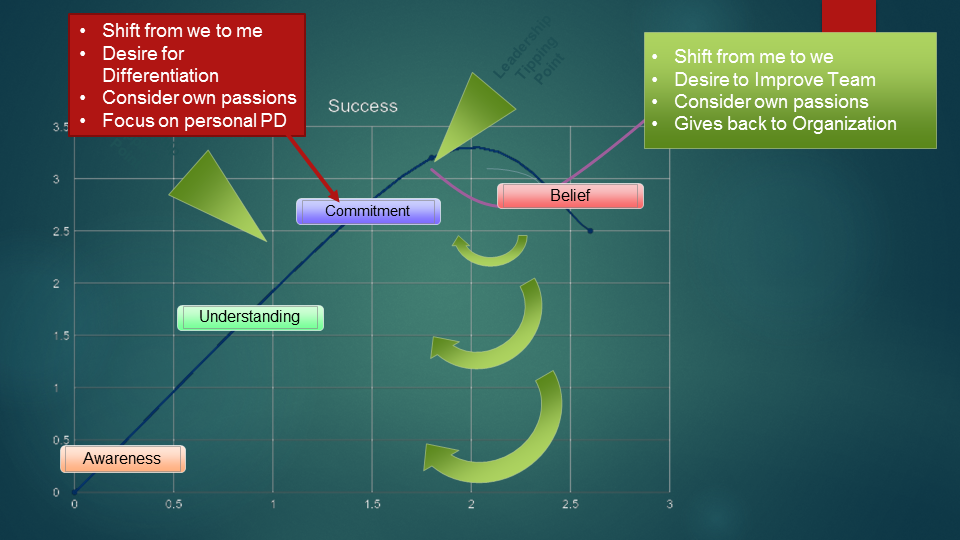Digital Learning Commons
Building a Digital Learning Commons
When we discuss the Digital Learning Commons facet of a Learning Commons, it’s impossible to talk about it without incorporating every other facet we’ve considered. To get started, here’s an introduction to a number of tools to consider moving forward.
Community Connections
The Digital Human Library – our Guest Speaker is Leigh Cassell. She’s an amazing person that happens to be a great teacher that created an ingenious space allowing Learning Commons Facilitators, Teachers and support staff to easily extend to their community as well as pull experts in. There’s a recording of and introduction to this resource that will be posted here. (pending)
Website
- Create a plan – this one is probably too in-depth, AND this one might be more on track…
- Talk to your technical team – they can let you know what the procedures are in your division regarding your site(s)
- Some districts use external providers like BoxClever or Dragon Arts Design
- If there’s budget you can hire people like Janine Stowe, a professional designer that does outstanding work
- Some districts host their own web servers and leverage applications like WordPress, or Google Sites to create sites “in house”
- And finally, other districts allow you to use your own devices through your own Google Site or a hosting service like Wix.com or Weebly.com
- Types of content
- Text
- Media
- Hyperlinks
- Consider your audience
- Your students
- Your teachers
- Your community
- Consider your Message
- What do you want to communicate?
- What content is static?
- What content is dynamic
- Consider the difference between a “blog” page and an information page
- Taking a closer look – http://imc.fsd38.ab.ca
Never underestimate the power of the twitterverse… AND remember, once you press submit it’s indelible! It’s an important tool in your Digital Learning Commons.
Getting started in Twitter Land so you can Tweet Like a Ninja!
- Choosing handle(s)
- Personal
- Learning Commons
- Setting up your account
- Lurking and Searching
- Tweet Deck and Twitterfall
- Searching in Twitter
- Following and Followers
- Following someone causes their tweets to show up on your timeline
- Having someone follow you does the opposite
- You can unFollow and Block users depending on your preference
- Using hashtags and periods and @ symbols
- #Hashtags are ways to key in on collections of messages with similar content. Since you can search by hashtags, many groups will create their own custom hashtag for use in their work. #NRLCLCF (Northern Regional Learning Consortium Learning Commons Facilitators) is an example. Some users will tweet out hashtags to a group by topic – #edtech or #literacy as examples. A school division often has their own hashtag #EIPS or #FSD38 are examples
- The @ symbol precedes a user name and is used to “mention” a user in tweet. #NRLCLCF joined @kjamesa on a workshop to develop the digital portion of their #LearningCommons.
- If you start a tweet with a mention (@kjamesa wasn’t very fun today…) then just that user, their followers and your followers will see the response provided. Placing a period in front of the mention makes the tweet public (.@kjamesa made us work hard).
- There’s more to this – but that’s the basics.
- Lists and other fun things…
- Lists allow you to filter your followers – a quick way to keep from being overwhelmed! When you look at your followers just click on the gear and you can add the to a list. I have a list of Learning Commons Facilitators as an example!
- Adding Images and Video
- Hoot Suite – making it all automatic and easier to manage
- Twitterbots… almost always amazing
Professional Learning Communities
Let’s Merge our Professional Learning Communities
- Gain insight into others’ journeys
- Develop a connection with another member to share, discuss and engage.
- Find people to follow in the twitterverse.
- Posting and commenting…
Review
Process for Implementation
Leveraging the PATH Process from the Inclusion Network
Creating a Vision
Change Process
Change Management
Evaluation
With permission from FSD38, courtesy of collaborative work from @hunter_bobbi, @EaglesBarbara, Lauren Frandle and a host of Learning Commons Facilitators in Foothills School Division